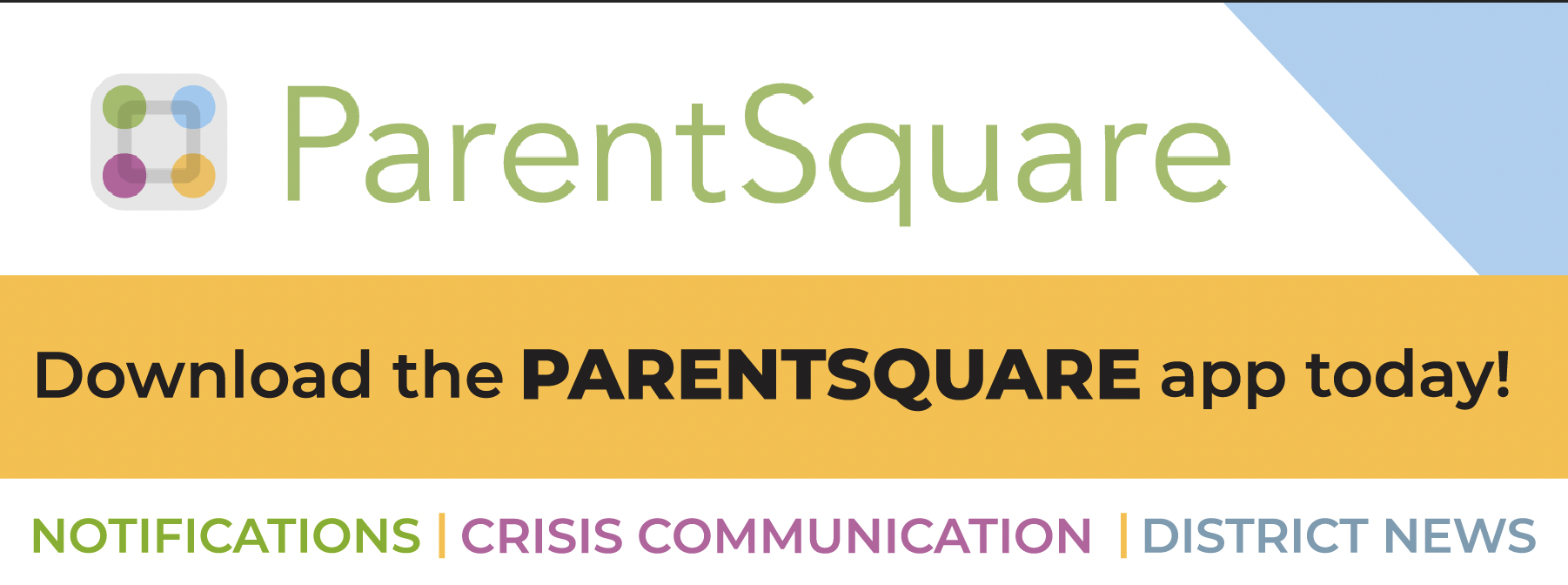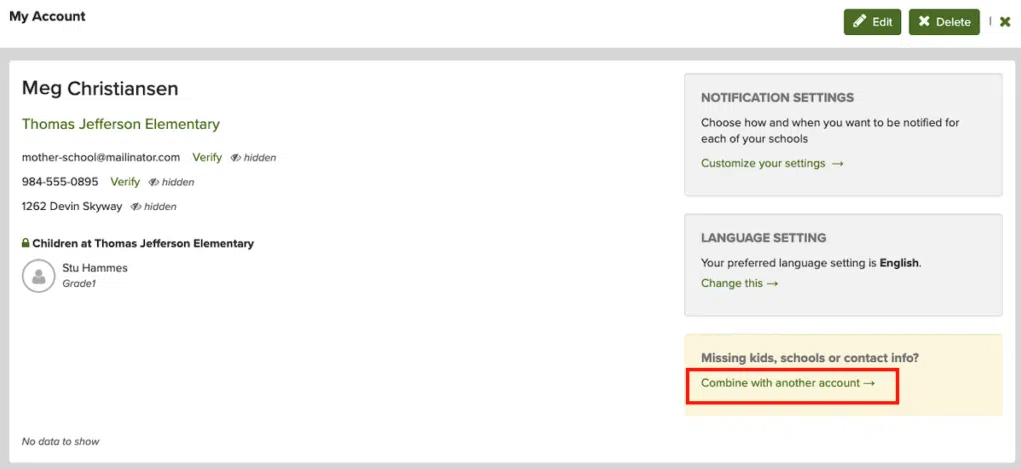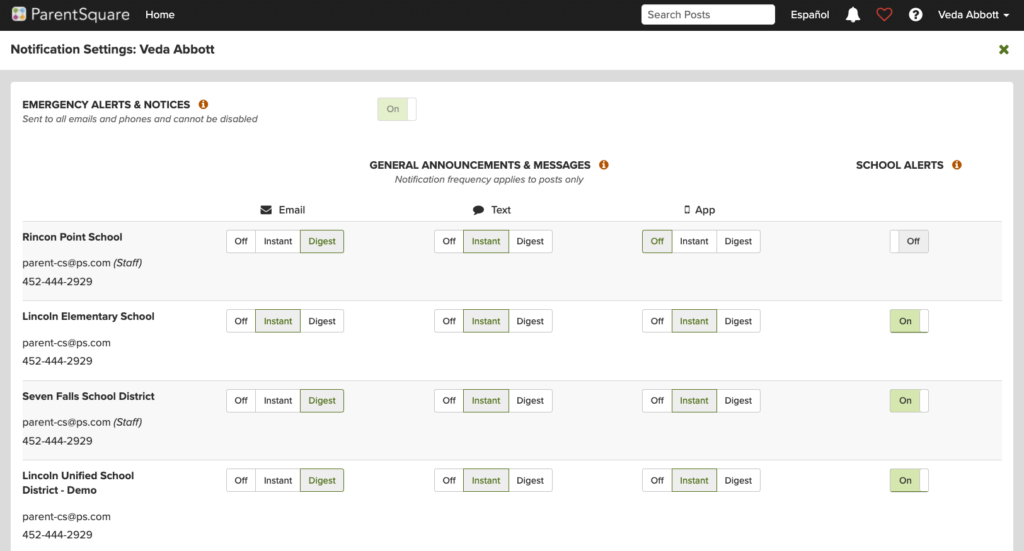ParentSquare
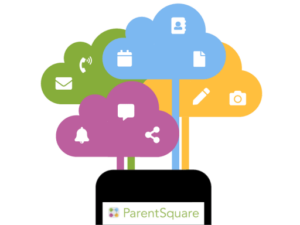 We are excited to introduce ParentSquare, a new platform we are using for school communication, primarily with email, text and app notifications. ParentSquare automatically generates an account for each parent, using their preferred email address and phone number.
We are excited to introduce ParentSquare, a new platform we are using for school communication, primarily with email, text and app notifications. ParentSquare automatically generates an account for each parent, using their preferred email address and phone number.
We encourage parents to access their accounts so they can download the mobile app and update their preferences on when and how they are notified.
Here’s what you can do with ParentSquare:
- Receive messages from the school via email, text or app notification
- Choose to receive information as it comes or all at once with a daily digest at 6 p.m.
- Communicate in your preferred language
- Comment on school postings to engage with your school community
- Direct message teachers and staff
- Sign up for parent-teacher conferences and more all from your desktop or mobile device
Overview for parents (English)
Overview for parents (Español)
ParentSquare and ParentVUE comparison grid
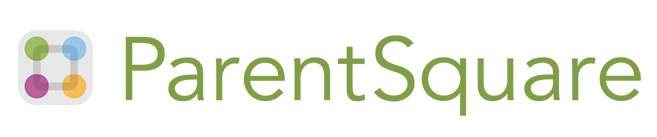 |
|---|
| Overview: ParentSquare is a safe and secure platform for all school-to-home communications. Listed below are the features of this app. |
| Participate in group conversations |
| Send/receive private messages with teachers/staff |
| District and school-wide alerts and notices |
| View posts, appreciate and comment |
| Sign up for wish list items, volunteer, and RSVP your sign ups |
| View posted pictures and files |
| Receive notifications and dates for upcoming school and class events |
 |
|---|
| Overview: The Synergy ParentVUE portal gives parents/guardians web and mobile access to grades, assignments, and more. Listed below are the features of this app. |
| See grades online |
| View transcripts and graduation status |
| Check student schedules for course titles, rooms, and teachers |
| Register your student online |
| See attendance, discipline records, and immunizations |
| Receive notifications about discipline incidents, or when a grade is below a specified level |